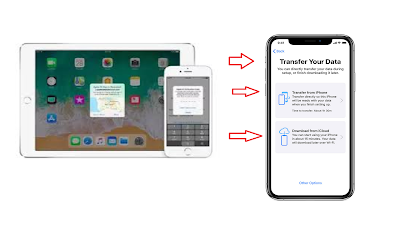How to Set Up iPhone 11 Pro Max From Old iPhone
We know you had an iPhone, so just turn it on and transfer into iPhone 11 Pro Max or iPhone 11 Pro maybe iPhone 11 using new iOS13.How to Transfer Data from Old iPhone to new iPhone?
Here our iPhone 11 Tutorials iOS 13 when you set up iPhone 11.
>Make sure two of your Apple device on good battery or fully charged before transfer.
>After you turn on new iPhone 11 Pro Max choose the Automatic Set up.
>Enter your Apple ID and current iPhone passcode on your new iPhone. Follow the user guide to set up Face ID or Touch ID on your new iPhone.
>Place it near migrate data using a wired connection, connect the devices using Bluetooth or wired.
>Tap Transfer from iPhone to begin transferring your data from your previous iPhone to your new iPhone11ProMax.
Advertisement
>See the animation viewfinder and wait until Finish on your New iPhone.
Transfer iPhone Data Wired Method
Use the wired method, to transfer data and see the iPhone 11 icon indicates that both of your devices are connected.
>Manually choose data to transfer into new iPhone 11, such as Apple Pay and Siri, image iBooks and more.
>Keep your old devices near iPhone 11 and plugged in to power use an original data cable and accessories until the iPhone data migration process is complete.
Transfer iPhone Data may various time based on factors such as the connection type that you're using, network conditions, and the amount data size that being transferred.